Shortcut keys to change connection in SQL SERVER MANAGEMENT STUDIO
There are two shortcuts:
1. shortcut to Connect
Go to TOOLS => OPTIONS => ENVIRONMENT => KEYBOARDNow you can use other existing unused key combination (e.g. Ctrl+4) or you can make your own and in the give the command Query.ChangeConnection in right side
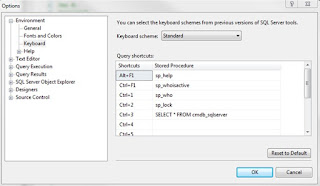
2. Change Connection
1) Open a Query Editor window connected to your favorite server.2) Right click on the Change Connection toolbar button on the Query Toolbar button and select the Customize command at the bottom of the menu.3) Right click on Change Connection button again and then change the command name "C&hange Connection..." to "Chan&ge Connection...". This will change the hot key from Alt-H (which would conflict with the Help menu hot key) to Alt-G.4) Finally, in the Right Click menu for the Change Connection button, you need to select the command option to display both "Image and Text". This exposes the Alt-G command to the Query Editor.5) You can now close the Customize dialog and use Alt-G as your hot key!
1. shortcut to Connect
Go to TOOLS => OPTIONS => ENVIRONMENT => KEYBOARDNow you can use other existing unused key combination (e.g. Ctrl+4) or you can make your own and in the give the command Query.ChangeConnection in right side
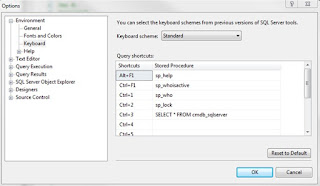
2. Change Connection
1) Open a Query Editor window connected to your favorite server.2) Right click on the Change Connection toolbar button on the Query Toolbar button and select the Customize command at the bottom of the menu.3) Right click on Change Connection button again and then change the command name "C&hange Connection..." to "Chan&ge Connection...". This will change the hot key from Alt-H (which would conflict with the Help menu hot key) to Alt-G.4) Finally, in the Right Click menu for the Change Connection button, you need to select the command option to display both "Image and Text". This exposes the Alt-G command to the Query Editor.5) You can now close the Customize dialog and use Alt-G as your hot key!
Really Liked the information you have provided. I have an article related to it. I was searching about it on the internet and I found an amazing site. The provided Article was about a site that provides working modded android apps. The name of the site was “Fineapkapps”. The Article was very halpful, You should read that. Click Here to reach that amazing article: X VPN Premium APP.
ReplyDelete